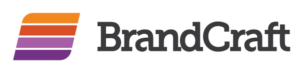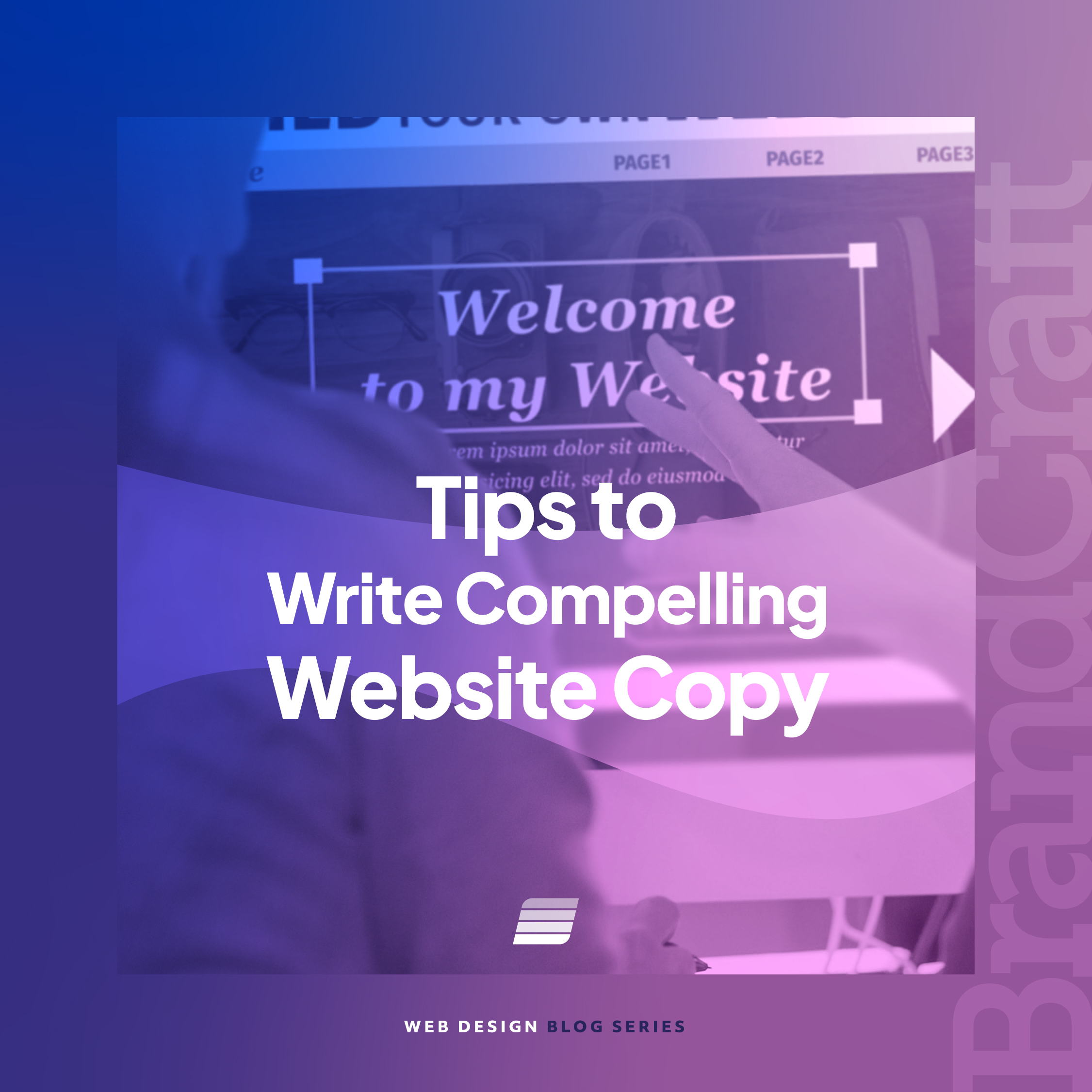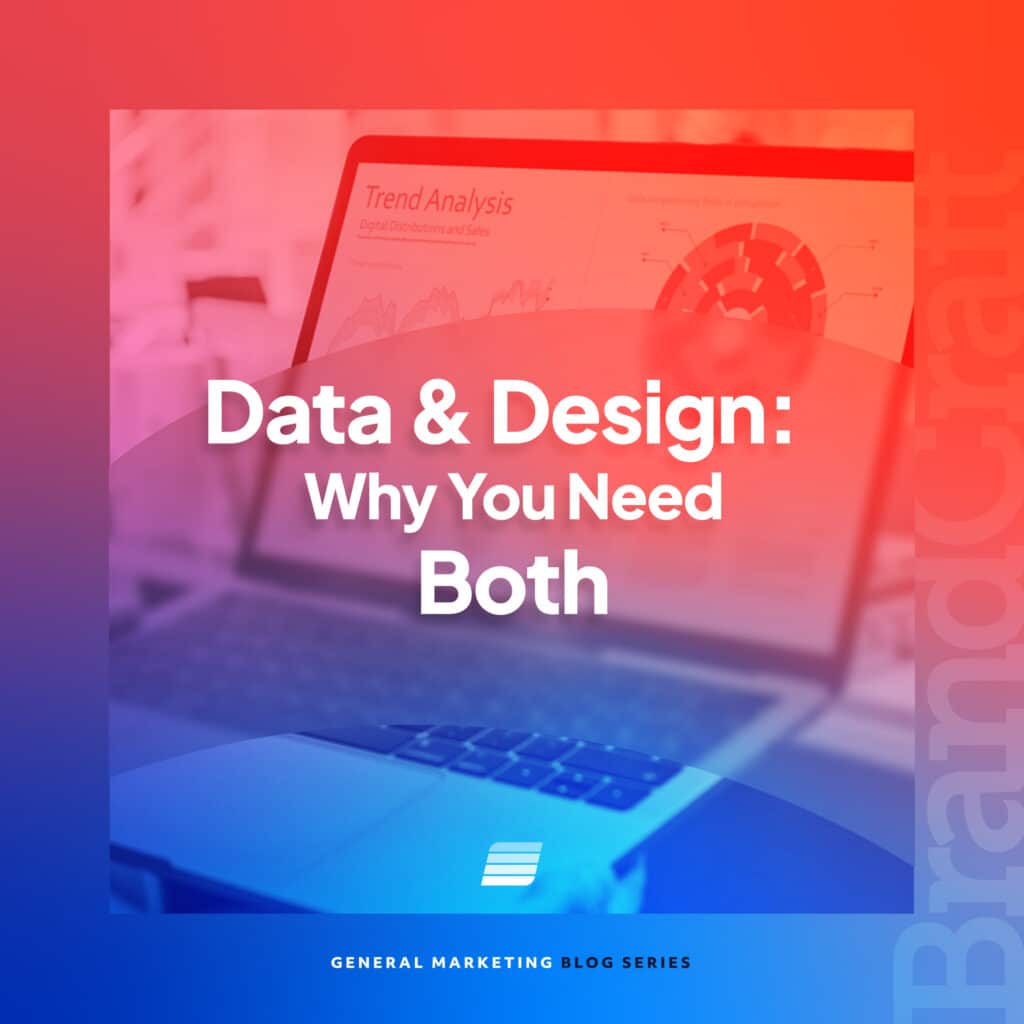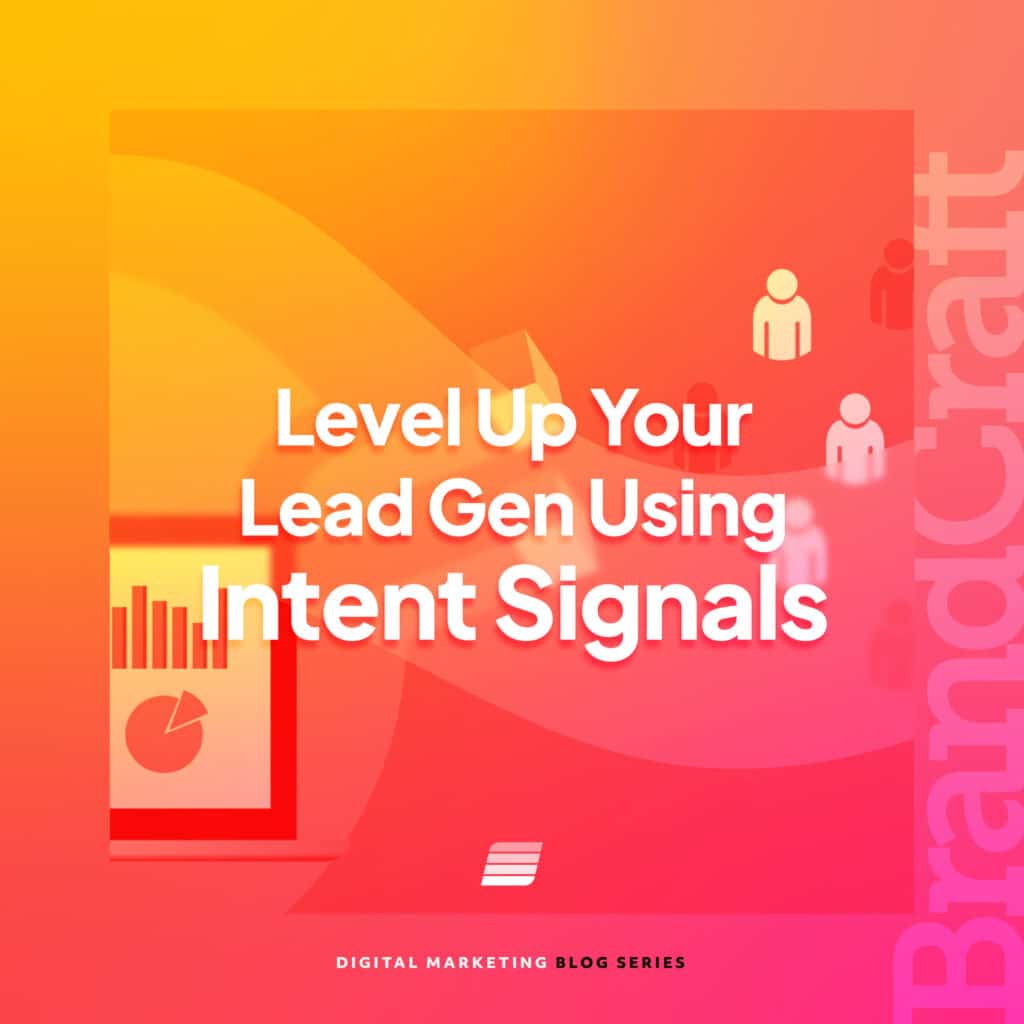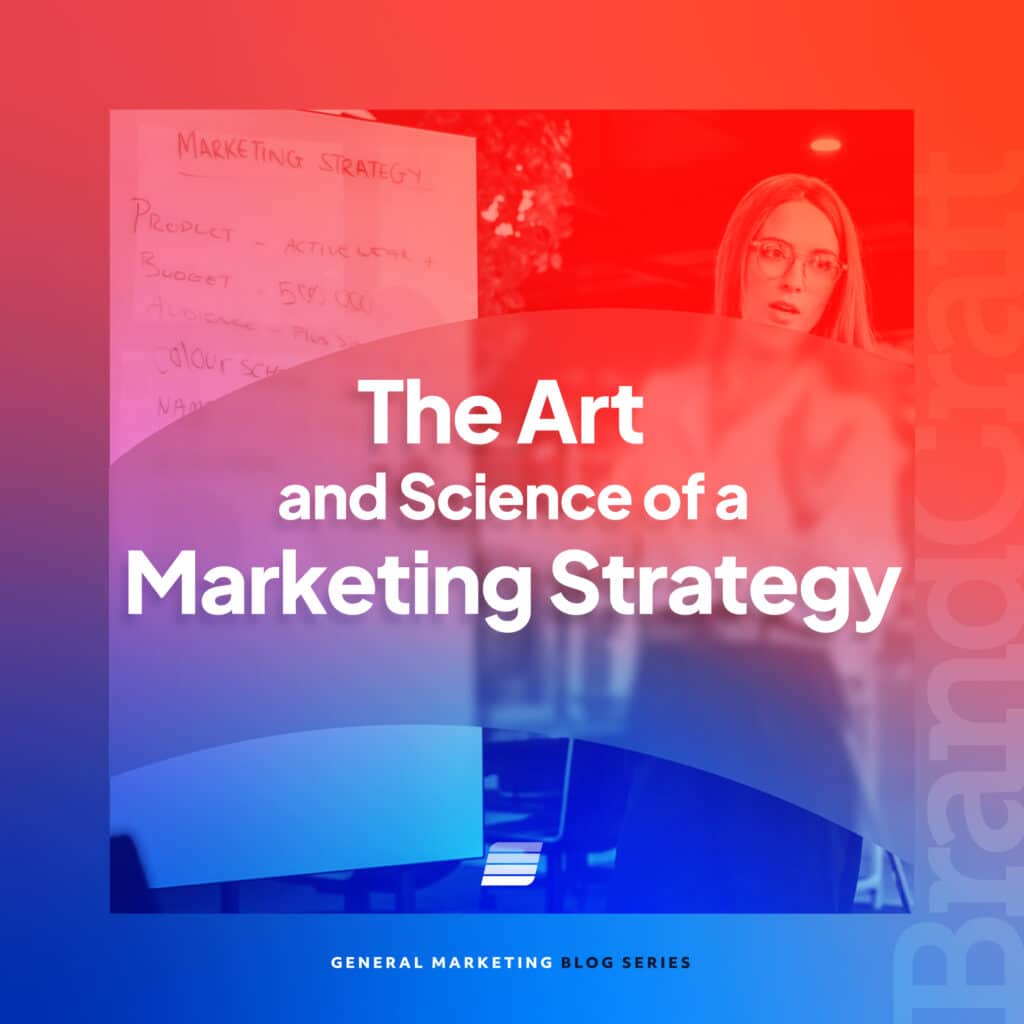Top 5 Tips to Make Your Google Shopping Campaigns a Success
September 21, 2021

Google Shopping Ads are a game-changer for e-commerce stores. Unlike standard search campaigns, Shopping Campaigns allow you to show your product listing directly on Google’s shopping search results.
These listings allow searchers to view your products and compare them with competitors without ever leaving the search engine results pages.
The only drawback? The setup and optimization processes for these can be more time-intensive than the standard search counterpart to keep your products competitive and campaigns successful.
To help make everything less of a headache, we’ve put together our top tips for Google Shopping Campaigns. Our hope is that you’ll use these tips to put your best foot forward and set your campaigns up for success.
Top 5 Tips for Google Shopping Campaigns
If you’re starting a new Google Shopping Campaign, here are five tips to help you out:
Tip #1: Check Google Merchant Center frequently.
Consider Google Merchant Center the home base for all things Google Shopping. Whether it’s free listings for products, connecting your product feed to Google Ads, or creating promotions for listings, the Merchant Center covers it all.
One of the first keys to success in your product listings (which is also essential to show ads) is setting up a product feed with all the necessary information. Include as much information about your product as possible from the get-go to avoid feed warnings and constant errors.
The type of feed you will want to create will depend on your online store, which plugins are available for your platform, and your preferences.
Hot Tip: Google requires two of the following for your feed: brand, MPN, or GTINs. If you do not have MPNs or GTINs because your products are not manufactured but are handmade and custom, add a feed rule to your feed for: Attribute: identifier exists Rule: set to: No.

After your Shopping Ads and product listings are live, frequently check your Google Merchant Center dashboard and diagnostics page for any errors or warnings that Google caught while recrawling your feed.
Not catching an ad error on a top-selling product can quickly impact the Shopping Ads’ performance, making these errors even more essential to find and fix.
Tip #2: Make single product ad groups a priority.
While they seem daunting, taking the time to set up single product ad groups (SPAGs) is worth it. These give you more flexibility in adjusting bids per product, and you can easily exclude products that are not performing.
Here’s how to set up SPAGs:
- Create a Google Shopping Campaign.
- Go to Ad Groups, and select: “Create new ad group.”
- You’ll be directed to Product Groups within the ad group.
- Add a subdivision to the All Products group. (A + sign will appear to the right of ‘All Products’ when you scroll over it.)

- Subdivide by Item ID, and select all item variations for the specific product you’re grouping. For example, if you have several listings for color variations, sizes, etc., lump them into one ad group.

- Place bids. Then, save and continue
- Make sure to exclude the product group for all other items. If you don’t do this, your ad groups won’t serve the single product purpose, and they’ll compete against one another.

- Repeat steps 2-3 for all products.
- Keep your ad groups in the same campaign to start. Once you see your champion products, consider moving them into a separate campaign of their own for even more control over your ad spend.
- Add a subdivision to the All Products group. (A + sign will appear to the right of ‘All Products’ when you scroll over it.)
Tip #3: Check on competitor listings.
Start getting in the habit of checking on your listings and competitors’ listings, even if you’re doing a quick branded search. We’ve found that our performance on Shopping Ads is even more directly influenced by competitor pricing than on standard search.
With the pricing shown on listings, consumers can compare prices, shipping rates, and other offers without ever reaching a website. This can get even trickier when you’re competing against retailers that are selling your product at a more affordable rate or have other promotions going on.
To combat this, try increasing your bid strategy to ensure your listings are showing in the top positions, along with running special promotions, such as “free shipping” or “20% off of a purchase.”
Tip #4: Don’t leave search behind.
It’s easy to forget standard search ads and the impact they have on your digital marketing strategy while running Shopping Campaigns. Do a quick branded product search on Google.
If you notice that competitors are running standard search ads on your branded keyword, consider launching a branded standard search campaign to correspond with your Shopping Ads. Run a low-budget branded search campaign to keep your name in the top results and prevent searchers seeking your products from going elsewhere. (We’re looking at you, Amazon.)
Since you’ll be bidding on your own brand, your cost-per-click and cost-per-acquisition should be low, making this an effective defense strategy. (Have questions about how this works? Get in touch with our digital marketing agency.)
Tip #5: Customize product titles and descriptions.
Google Shopping Campaigns do not use keyword targeting to place your product in front of the right searchers. Instead, product titles are your bread and butter to getting in search results that are the most relevant for your brand.
Start with keyword research on your product category to find hot topic keywords, along with Google Trends searches, to see which terms are yielding the highest number of consumers. From there, look at opportunities in product titles that align with those keywords.
Ensure that the custom titles are descriptive of the product, and include any branding you want users to see, as this is what they will read when comparing products against the competition.
Wrap-Up
To conclude, here’s a quick overview of our top five Google Shopping Campaign tips:
- Check Google Merchant Center diagnostics frequently.
- Make Single Product Ad Groups (SPAGs) a priority.
- Check on competitors’ listings.
- Don’t leave standard search campaigns behind completely.
- Customize product titles and descriptions.
If you’re ready to elevate your Shopping Ads’ performance, BrandCraft is here to help. Contact our e-commerce marketing team today to help grow your online sales.