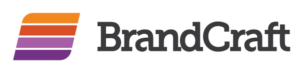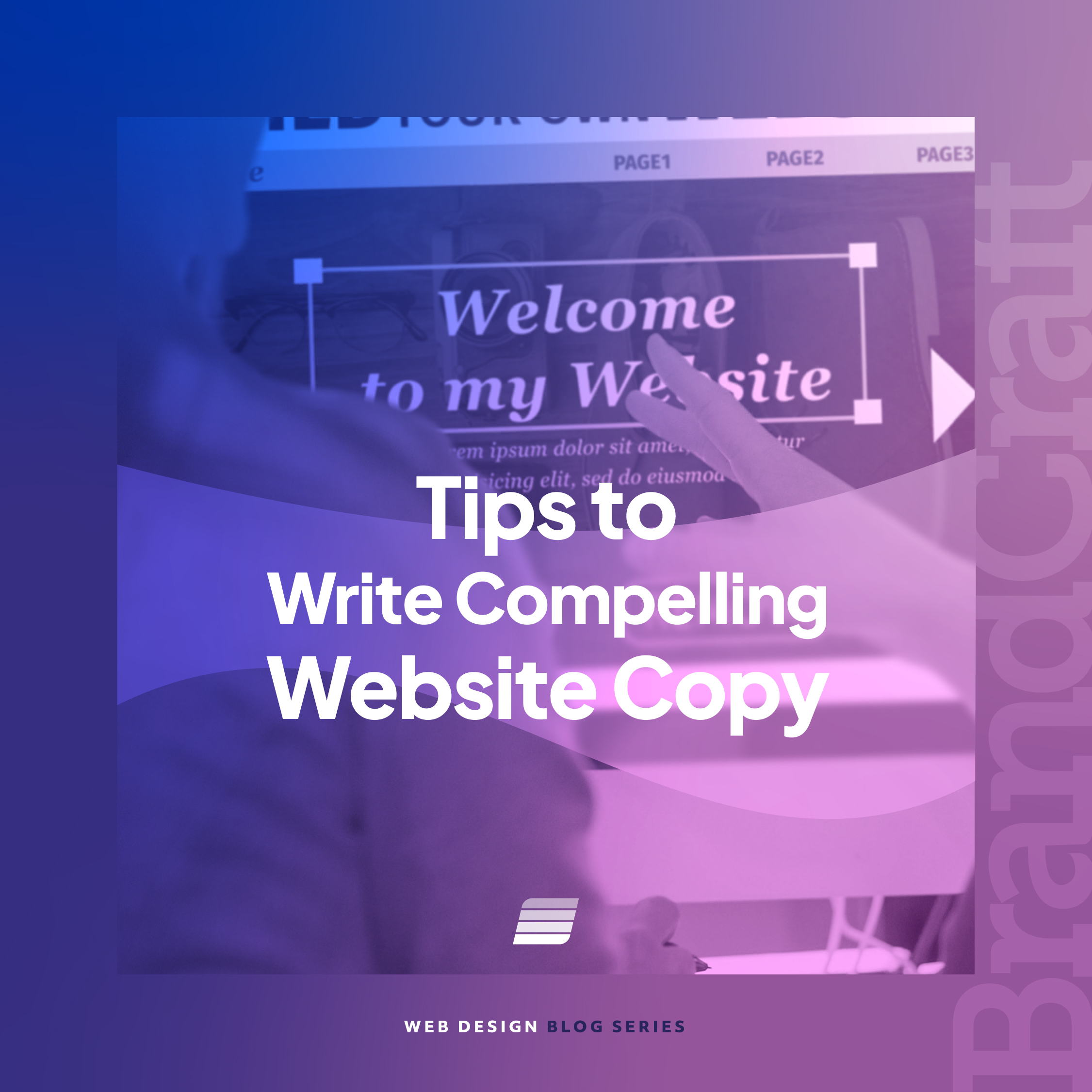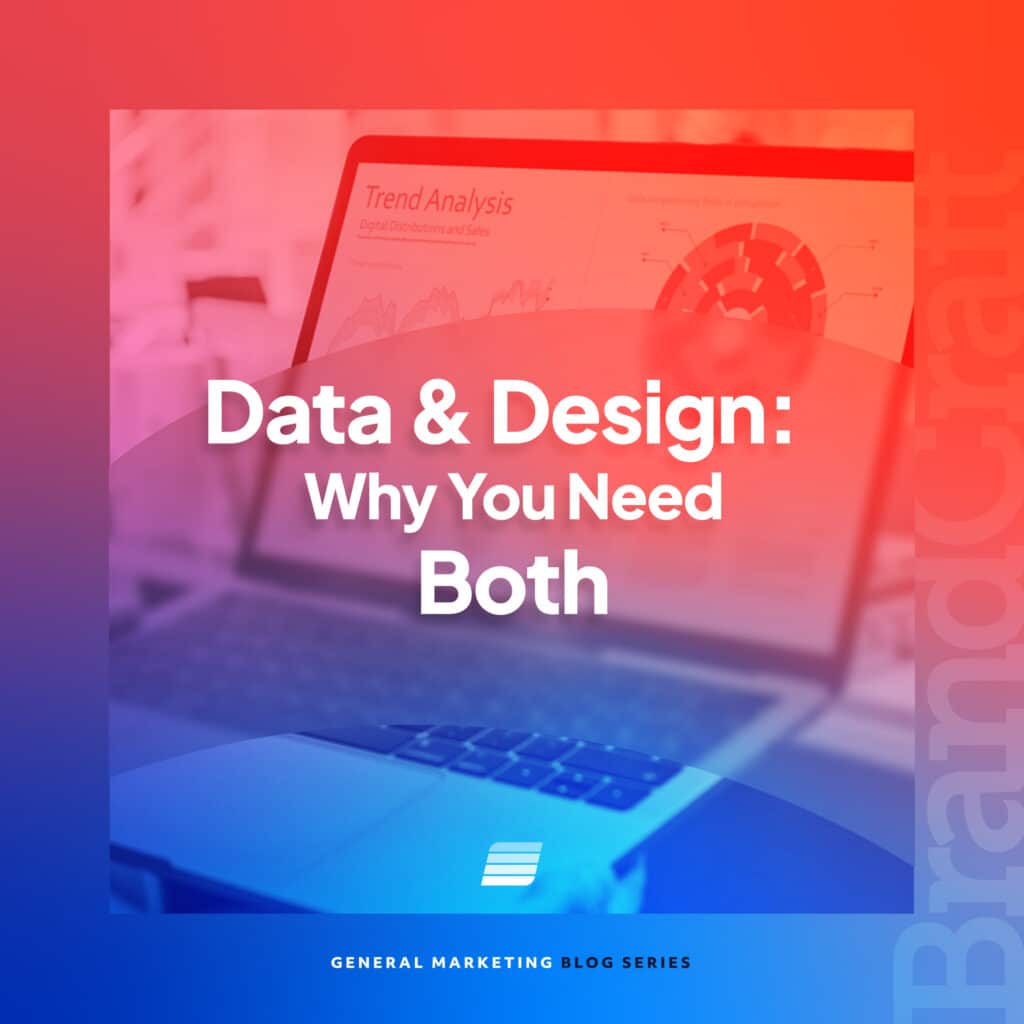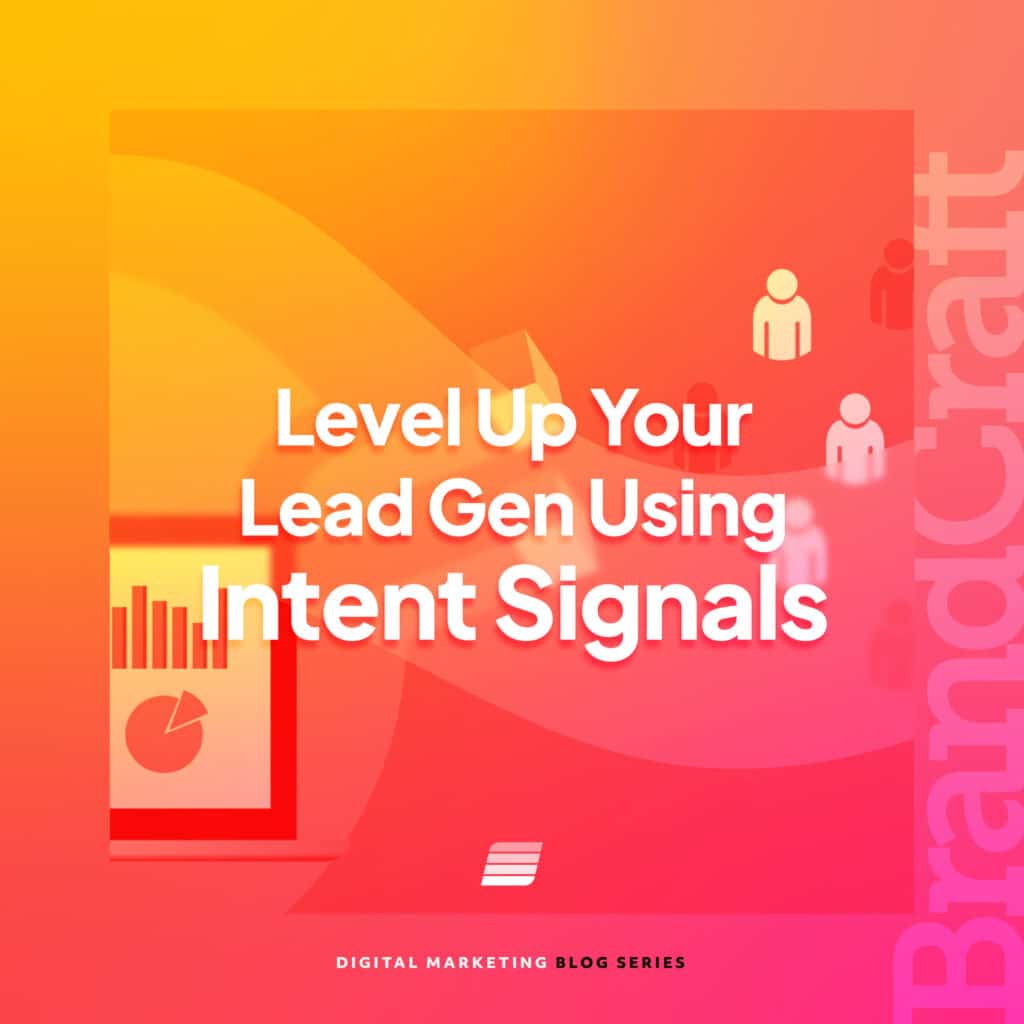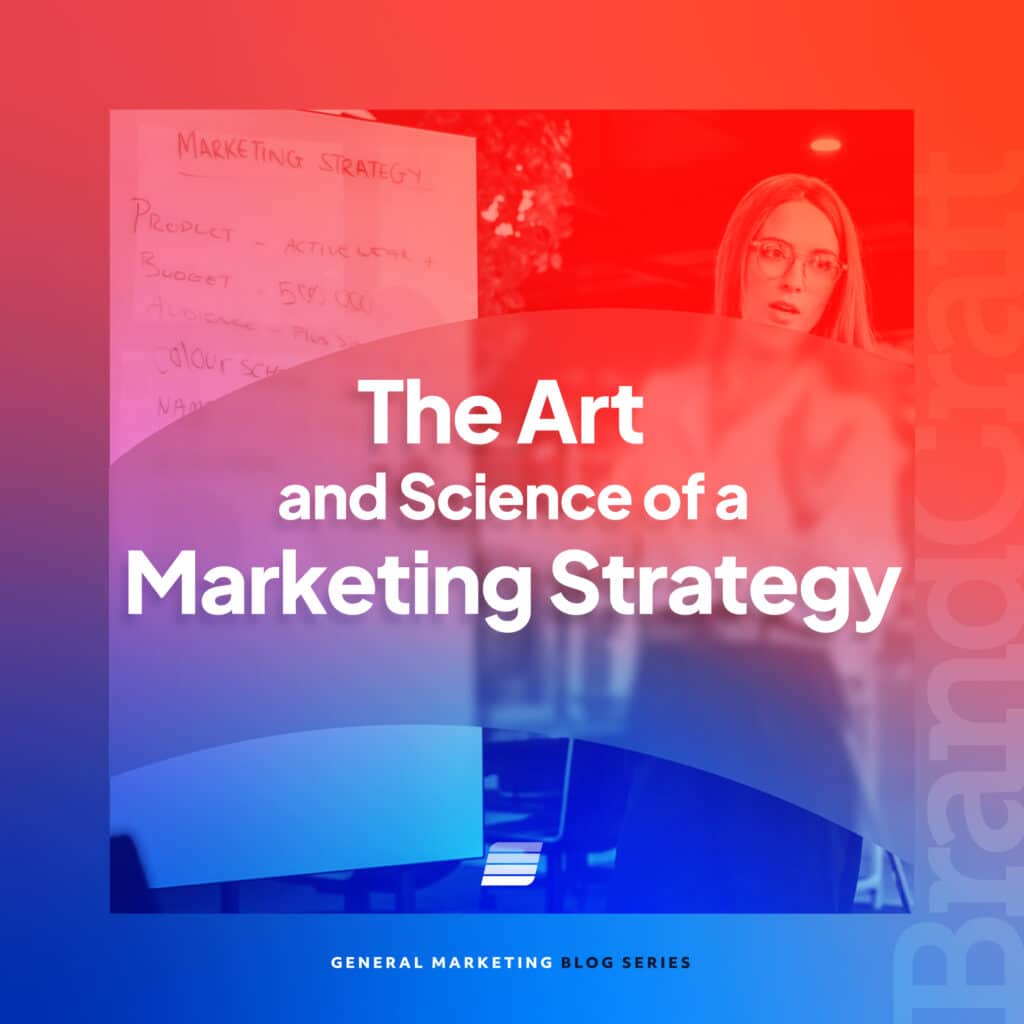How to Keep Your SEO Juice When Switching Domains
May 4, 2021

So, you’re thinking about moving your website to a new domain? But what about your search engine optimization (SEO) efforts?
At first glance, it may seem simple enough, especially if you’re familiar with 301 permanent redirects. However, if your current website domain has been around for a while, it will have garnered some authority, as well as been indexed by search engines.
Changing domains outright would completely strip away any of the original domain’s SEO juice. That said, changing domains while keeping your domain/page authority intact for SEO is possible.
And why would a company wish to change domains? Some reasons include:
- You’re rebranding or renaming your business.
- Your old domain was on a less-popular top-level domain (TLD) (e.g., .io or .net), and you have acquired the .com version.
- You’re merging several properties together.
- Your old domain has a sitewide penalty, and you need to start from scratch.
Before you change your domain, remember that your new domain’s site should resemble your old domain’s site as closely as possible. This includes the URL structure and http/https protocols.
Also, once you make the change, expect a temporary dip in your traffic as Google recrawls your site.
Now that we’ve gotten that out of the way, let’s go over some tips on how to change a URL without losing SEO juice. This can help your site stay high up in the search engines and increase your chances of getting found by new customers from all over.
How to Correctly Change Your Website Domain Without Impacting SEO
Your website domain is vital to your SEO strategy. Here are some suggestions to keep your site’s SEO intact while updating your URL:
1. Duplicate your site on the new domain.
There are a few ways that you can move your site to the new domain. The first option is to create an entirely new site. The second option is to clone your existing site for the new domain. The third–and easiest option–is to simply update your existing domain.
If you’re using WordPress, you can do this through the general settings. Once you’re in the general settings, change both the WordPress URL and the site address, including the protocol.
Keep in mind that once you click “Save Changes,” you’ll only be able to access the dashboard from the new domain.
2. Update any internal or hard-coded links.
Once you have your site sitting on your new domain, it’s time to verify that all the links have updated. Again, if you’re running WordPress, there are several ways to do this.
One of the easiest is to run a search and replace, looking for the old domain and replacing it with the new domain. This is especially helpful if you just copied your site to the new domain.
You can test to make sure that you didn’t miss any links by running your new site through a service that finds 404 errors, like BrokenLinkCheck.com. This can help you locate any stragglers that a general search and replace tool missed.
Keep in mind that as you look for these hard-coded links, internal links to content are the first things to update. Links to media, CSS, and JavaScript files should also be on your list.
3. Add 301 redirects to old pages.
Of all the steps so far, this is the most important. You’ll want to redirect your old site to your new site with a 301 permanent redirect.
The reason for redirecting domains for SEO is because, even if you completely shut down your old site, links to that old site still live online. These backlinks help increase your visibility and authority in the search engines’ eyes.
If you don’t redirect those who click on the other sites’ links, you lose all the “link juice” that comes from them. A redirect transfers that authority to the new site. Not adding redirects can greatly hurt your website’s performance.
Depending on your site history, you might want to keep your redirects active forever. You can manually update your backlinks, but doing so is next to impossible. That means it’s worth the cost to keep your old domain and the accompanying redirects.
There are several ways to add a 301 redirect.
- Add redirects at the server level. You’ll need a different code depending on your server type. For sites running on Apache, you’ll need to edit the .htaccess file. If your old site is running on Nginx, you’ll need to add a redirect code to the site’s Nginx config file.
.htaccess code:

Nginx config code:

- Add redirects through your domain registrar. Some domain registrars allow 301 redirects, so long as the original protocol and the destination protocol are the same (e.g., http to http or an https to https). An http to https or vice versa will not work.
- Add redirects via Cloudflare. Cloudflare allows you to add as many 301 redirects as you want, and your host makes no difference, so you can keep your domain without worrying about hosting.
- Add redirects with your host. Many hosts allow for 301 redirects via their own service, or in many cases, via the SSL certificate using the following rule:

After you’ve completed your redirects, the last thing to do is make sure that there are no redirect loops. Using a tool like Redirect Checker can help you verify that your redirects are working properly.
4. Update the URL in Google and Bing web properties (Analytics, Google Search Console, Bing Webmaster Tools).
Once your site is redirected, it’s time to update the search engines. You’ll want to add your new domain to Google Search Console, update your website domain in Google Analytics, and add your new domain to Bing Webmaster Tools.
This is important, as it will notify the search engines that you have a new domain, as well as allow you to keep your site tracking working seamlessly. (Contact our SEO digital agency here with any questions.)
5. Verify both domains in Google Search Console and Bing Webmaster Tools, and submit sitemaps for both.
To keep your SEO juice from the former site, make sure to add and verify both your new and old domains inside Google Search Console. Once they’ve been verified, submit a sitemap for both. (Ideally, this should have already been done for your old site.).
Do the same as above inside Bing Webmaster Tools, making sure that each domain is verified and has a sitemap attached to it.
6. Update Google Search Console using the Change of Address tool to maintain your SEO.
Utilizing the Change of Address tool in Google Search Console is the last step–and the one that will make sure Google transfers whatever authority it believes your site has to the new domain. Don’t skip this!
To set it up, navigate to your old domain’s property in Search Console. From there, click on “Settings” near the bottom of the menu on the left. Inside Settings, select “Change of Address.”
Inside the tool, there will be two steps. The first is to make sure that your old site has 301 redirects in place. The second step is to select the property for your new domain. Once you’ve selected the new property, click “Validate & Update.”
Conclusion
And that’s it! As you can see, the whole process is pretty involved. However, if you plan it out and take the necessary steps to make sure that your redirects are working, you’ll successfully move to your new domain and keep all the SEO juice from your old domain.
Remember, there will likely be a slight dip in traffic immediately after you make the switch, but this is expected regarding SEO as Google indexes and crawls your new domain.
If you’d rather not deal with all the technical aspects of switching domains, BrandCraft is here to help. Give our SEO company a call today to see how we can help make the process easy and painless.